On this page
Migrating your online store from Shopify to WooCommerce is a smart move if you’re looking for more flexibility and control over your eCommerce operations. One of the most powerful tools for handling this migration is WP All Import Pro. Whether you’re moving a small store or a massive catalog, WP All Import Pro gives you full control over how your data is transferred.
In this guide, we’ll walk you through how to migrate from Shopify to WooCommerce using WP All Import Pro — from setting up import templates to handling complex product catalogs and avoiding common mistakes.
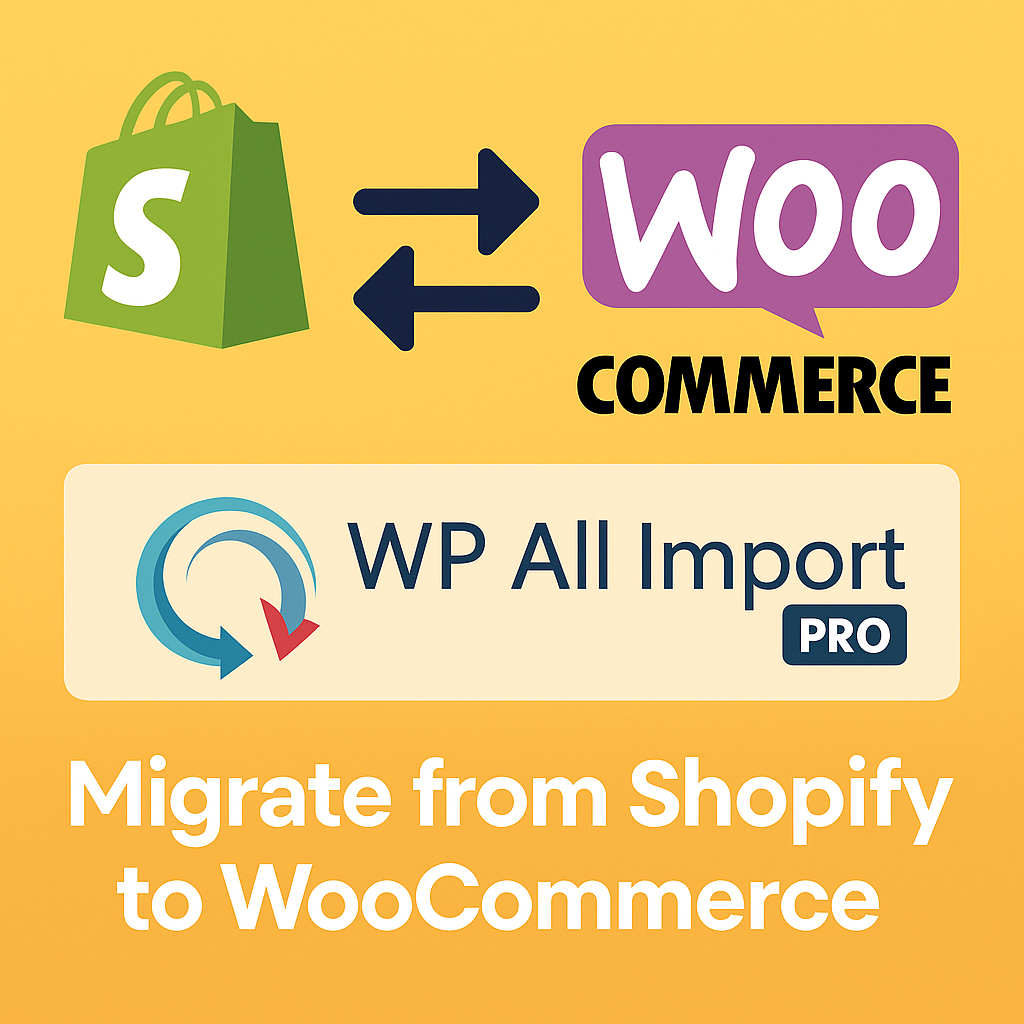
Introduction to WP All Import
WP All Import Pro is a premium WordPress plugin designed to help you import large amounts of data into WooCommerce quickly and flexibly. Unlike automated migration plugins, WP All Import gives you full customization over how your Shopify data (products, categories, images, and meta fields) is mapped into WooCommerce.
Key advantages include:
- Support for custom fields, custom post types, and taxonomies.
- Drag-and-drop import template builder.
- Ability to handle large catalogs without timeouts or crashes.
- Scheduled and recurring imports to sync products automatically.
Creating and Mapping Import Templates
The first and most important step is creating an import template in WP All Import.
Here’s how:
- Export Shopify Data: Use Shopify’s built-in export tool or an app like “Matrixify” to export your products into a CSV or XML file.
- Set Up Import in WordPress: In WP All Import Pro, choose “New Import” and upload your CSV/XML file.
- Drag & Drop Mapping: Use the intuitive drag-and-drop interface to map fields from your file to WooCommerce fields like Product Name, Description, Price, SKU, and Inventory.
👉 Tip: Always double-check the mapping for Stock Quantity, SKU, and Slug to avoid duplication or overwriting issues.
Handling Variants, Attributes, and Categories
Shopify stores often have variants (like size, color) and product options. WP All Import Pro handles these well if you prepare your file properly.
- Variants: Map variant data under “Product Variations” in WP All Import. Use the “Link variations by SKU or parent” setting if needed.
- Attributes: Create custom attributes (e.g., Size, Color) using the “Custom Attributes” section during the import.
- Categories: Automatically assign categories by mapping category fields. You can even create categories dynamically during the import if they don’t exist yet.
👉 Pro Tip: Set up your attribute fields consistently in your Shopify export to avoid manual adjustments later.
Tips for Large Product Catalogs
If you have thousands of products, importing can get tricky. Here’s how to make it smoother:
- Split Large Files: Break your CSV into smaller chunks (e.g., 500-1000 products each).
- Use Background Processing: Enable “Background Processing” in WP All Import to prevent timeouts.
- Optimize Server Settings: Increase PHP max execution time and memory limit on your server for big imports.
- Test a Sample: Always run a test import with 10–20 products before doing the full batch.
Managing a large product catalog becomes a lot easier if you’re proactive with server performance and testing.
Scheduled Imports for Sync
One of the most powerful features of WP All Import Pro is Scheduled Imports.
If you’re still running your Shopify store while building WooCommerce, you can:
- Set up a cron job to automatically re-import updated CSV files from a URL, FTP, or Dropbox.
- Keep product inventory synced between Shopify and WooCommerce during your transition.
- Schedule daily or hourly updates without manual intervention.
This is perfect if your Shopify catalog is still changing while you finalize your WooCommerce store.
Gotchas to Avoid with Image URLs & Meta Fields
When migrating products, two common pitfalls could cause headaches:
- Image URLs:
- Shopify image URLs are often temporary or have expiration tokens.
- Solution: Download Shopify images manually or use a script to fetch them, then rehost them on WordPress Media Library before importing.
- Shopify image URLs are often temporary or have expiration tokens.
- Meta Fields:
- Shopify uses metafields heavily for custom data.
- Solution: Export metafields separately (using an app if needed), and map them properly using WP All Import’s “Custom Fields” section.
- Shopify uses metafields heavily for custom data.
👉 Important: Always validate your image links and meta field mappings before starting a full-scale import to avoid broken images or lost custom data.
Final Thoughts
Migrating from Shopify to WooCommerce using WP All Import Pro gives you full control over your store’s data — but it requires careful setup. By taking the time to properly map templates, handle variants and attributes, and avoid common pitfalls with images and custom fields, you can make your migration seamless and error-free.
If you’re managing a large or complex Shopify store, WP All Import Pro is hands-down one of the best tools available for a customized, scalable, and professional migration experience.
Ready to make the move? With the right preparation and tools, your new WooCommerce store will be up and running in no time — fully tailored to your business needs!
Need help with Migration?
If you need help with the migration, setup, or choosing the right platform for your business
📞 Contact us anytime:
🌐 https://webw.us/contact/
We offer expert WooCommerce and Shopify consulting and can guide you through the migration process from start to finish.