On this page
Migrating your online store from WooCommerce to Shopify can simplify operations and reduce maintenance overhead, especially for merchants looking for a more streamlined and scalable solution. However, the process isn’t without challenges. If not carefully planned, you may run into data inconsistencies, missing features, or unexpected limitations.
In this article, we’ll walk you through the most common pitfalls businesses face during a WooCommerce-to-Shopify migration—and how to avoid them effectively for a smooth transition.
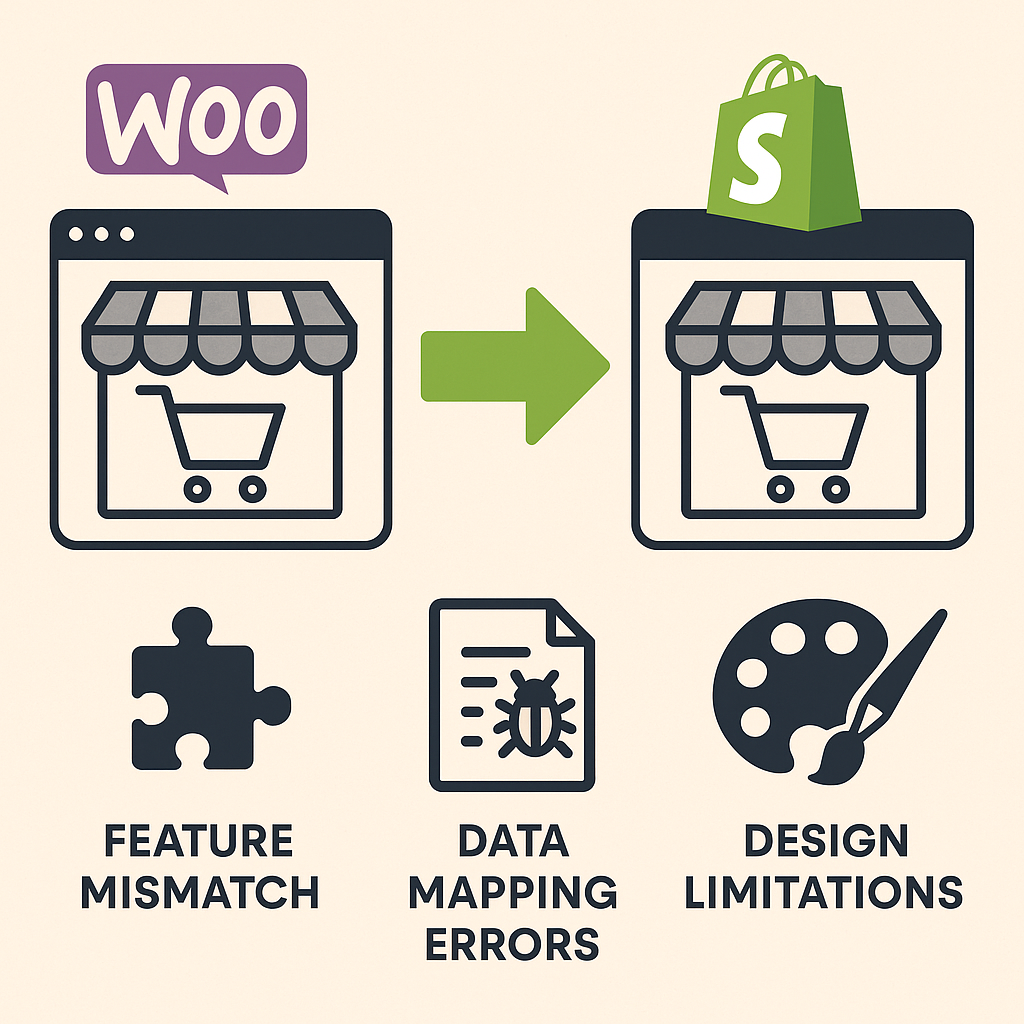
Feature Mismatch (Plugins vs. Shopify Apps)
The Pitfall:
WooCommerce offers unmatched flexibility through thousands of WordPress plugins, many of which are free or custom-built. Shopify, on the other hand, relies on apps—often paid—within a more controlled ecosystem. You might find that certain WooCommerce features aren’t available on Shopify or require significant rework.
How to Avoid It:
- List all plugins currently active on your WooCommerce site.
- Search for equivalent Shopify apps before migrating via the Shopify App Store.
- Prioritize must-have features and assess whether workarounds are acceptable.
- Budget for paid Shopify apps if necessary.
Data Mapping Errors
The Pitfall:
WooCommerce and Shopify structure data differently, especially regarding products, variations, orders, and customer profiles. Improper mapping can lead to missing data, incorrect SKUs, or jumbled customer accounts.
How to Avoid It:
- Use reputable migration tools like LitExtension or Cart2Cart.
- Map fields manually if you have custom product types or metafields.
- Back up all data before initiating the migration.
- Perform a sample migration and validate the output before going live.
📘 Shopify’s Data Import Reference
Design Limitations in Shopify Themes
The Pitfall:
WooCommerce (being on WordPress) gives you complete freedom to design and customize any part of your store. Shopify themes, while beautiful and mobile-friendly, have certain layout restrictions unless you upgrade to Shopify Plus or use custom Liquid development.
How to Avoid It:
- Choose a theme from Shopify’s official store that aligns closely with your brand vision.
- Use the Shopify Theme Editor to customize design elements within limitations.
- Hire a Shopify developer if you require extensive customization.
- Plan your redesign early, especially if your WooCommerce theme was custom-built.
🎨 Explore Free vs Paid Shopify Themes
Subscription or Membership Feature Gaps
The Pitfall:
WooCommerce supports memberships, recurring billing, and subscription products natively or through powerful plugins like WooCommerce Subscriptions. Shopify doesn’t handle subscriptions out of the box, and you’ll need third-party apps to enable this.
How to Avoid It:
- Identify all recurring payment or membership logic in your current store.
- Evaluate apps like Recharge, Bold Subscriptions, or Appstle for Shopify.
- Be aware that subscription data might not migrate automatically—you may need to manage subscriptions externally or re-enroll customers.
Handling Tax & Shipping Differences
The Pitfall:
WooCommerce gives store owners full control over tax rules and shipping methods. Shopify simplifies this, but some advanced tax/shipping logic may not translate well during migration, especially for international stores.
How to Avoid It:
- Review your current tax zones, rates, and shipping methods in WooCommerce.
- Understand how Shopify handles tax automation (especially for US, EU, and Canada).
- Use Shopify Shipping or third-party logistics apps for complex fulfillment needs.
- Test calculations on key products before launch.
🚚 Shopify Shipping Rates Setup
Post-Migration Testing Strategy
The Pitfall:
Rushing to go live without proper testing can result in broken links, incorrect prices, missing images, or a poor user experience—ultimately hurting customer trust and sales.
How to Avoid It:
- Launch your new Shopify store on a password-protected preview domain.
- Test critical workflows: product browsing, checkout, order processing, and customer account creation.
- Validate redirects from old WooCommerce URLs to new Shopify pages using Shopify’s URL Redirects.
- Use tools like Google Search Console and Google Analytics to monitor performance post-launch.
Final Thoughts
Migrating from WooCommerce to Shopify is a significant decision that can unlock new efficiencies and growth opportunities—but only if done correctly. From plugin compatibility to data handling and design differences, knowing what to expect (and how to prepare) can save time, money, and customer frustration.
If you’re planning your migration, take time to plan, test, and communicate with your team or developer. The more thorough your preparation, the smoother your transition will be.
Need Help with Shopify Setup or Design?
If you need help with customizing your Shopify store, designing a unique layout, or optimizing your UX for better conversions:
📞 Contact us anytime:
🌐 https://webw.us/contact/
We offer expert Shopify consulting, theme customization, and design services tailored to your business goals.