On this page
- Picking and Modifying Shopify Themes
- Free vs. Paid Themes
- Customization Options
- Introduction to Liquid Templating
- What Is Liquid?
- Common Use Cases:
- Using Theme Editor vs. Custom Code
- Theme Editor (No-Code)
- Custom Code (Advanced)
- Apps for Enhancing Design (e.g., PageFly)
- Top Design Enhancement Apps:
- Custom Fonts and Branding Elements
- How to Add Custom Fonts:
- A/B Testing and UX Optimization Tips
- A/B Testing Tools:
- UX Optimization Tips:
- Final Thoughts
- Need Help with Shopify Setup or Design?
Your Shopify store’s design directly impacts how customers perceive your brand and how well your site converts. Whether you’re launching a new store or refining an existing one, understanding how to choose, modify, and optimize your store design is key to standing out in a competitive market. This guide covers everything from picking the right theme to adding custom code and running A/B tests for better performance.
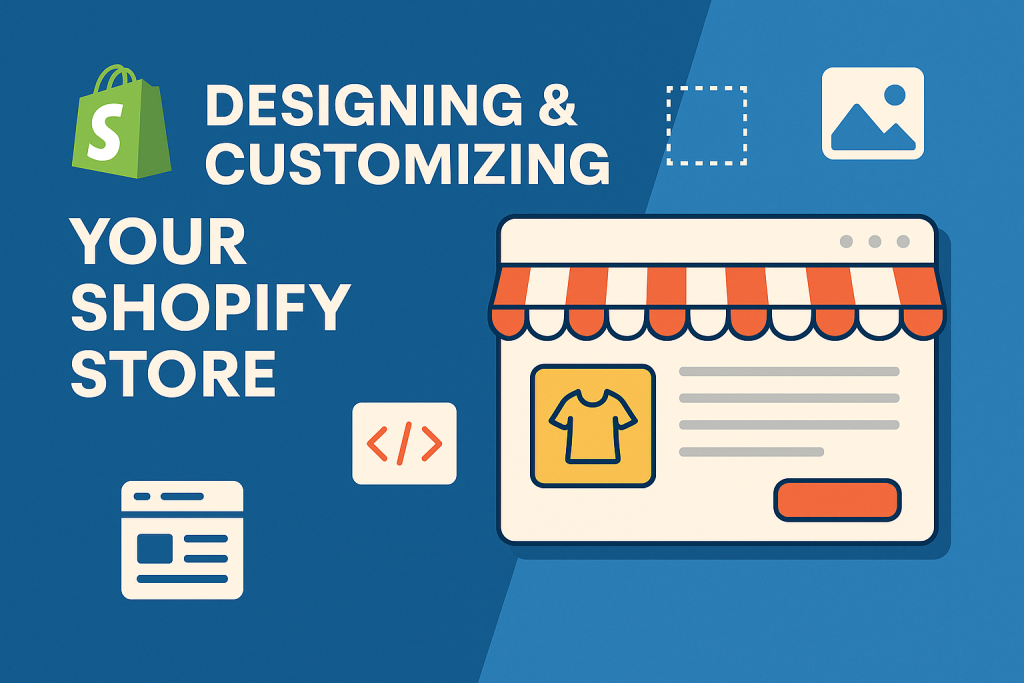
Picking and Modifying Shopify Themes
Shopify themes are the visual foundation of your store. They control layout, style, and mobile responsiveness.
Free vs. Paid Themes
Shopify offers both free themes (like Dawn, Craft, and Studio) and premium themes from the Shopify Theme Store or third-party sources like ThemeForest.
- Free Themes: Ideal for beginners or small catalogs. Easy to use and regularly updated by Shopify.
- Premium Themes: Feature-rich, visually striking, and built for scalability with enhanced UX features.
- ThemeForest – Shopify – Third-party premium themes
Customization Options
Once you choose a theme, you can:
- Change color schemes
- Add sections and blocks
- Modify homepage, collection, product, and cart templates
- Add custom icons, banners, and headers
Tip: Always use a duplicate theme when customizing, so you can test changes without affecting your live store.
Introduction to Liquid Templating
Shopify’s templating language, Liquid, is a powerful tool for customizing theme behavior.
What Is Liquid?
Liquid is an open-source template language created by Shopify. It allows you to:
- Render dynamic content (e.g., product titles, prices)
- Add conditional logic (e.g., if a user is logged in)
- Create reusable components (via snippets)
Common Use Cases:
- Editing product.liquid to add custom badges or layout elements
- Creating custom sections (like trust icons, testimonials)
- Displaying dynamic announcements or shipping messages
Even a basic understanding of Liquid can open up many possibilities for store customization.
Using Theme Editor vs. Custom Code
Shopify provides two main ways to modify your store: the Theme Editor and direct code editing.
Theme Editor (No-Code)
- Drag-and-drop interface
- Edit sections, typography, buttons, and layout
- Perfect for merchants without coding experience
Custom Code (Advanced)
- Edit .liquid, .css, and .js files directly
- Use for deep customization or integrating third-party APIs
- Accessed via Online Store > Themes > Edit Code
Best Practice: Use the theme editor for layout adjustments and simple customizations. Use code editing for unique features or design elements not supported by default settings.
Apps for Enhancing Design (e.g., PageFly)
Shopify’s app ecosystem offers design flexibility without the need to code.
Top Design Enhancement Apps:
- PageFly – Drag-and-drop page builder for custom landing, product, and collection pages
- Shogun – Visual builder with advanced A/B testing
- GemPages – Offers deep layout flexibility with responsive controls
- LayoutHub – Great for beginners with pre-built templates
These apps integrate directly into your Shopify admin and often work across all themes.
Tip: Always test your store’s speed after installing apps, as some can affect performance.
Custom Fonts and Branding Elements
Your brand’s identity is shaped by your fonts, colors, logos, and consistent visuals.
How to Add Custom Fonts:
- Upload your font files (.woff, .woff2) to Assets
- Reference them in your theme.liquid or base.css file
- Apply them using CSS selectors
Example:
Also, update your favicon, social sharing image, and email templates for a cohesive brand experience.
A/B Testing and UX Optimization Tips
To ensure your design choices drive performance, implement A/B testing and track user behavior.
A/B Testing Tools:
- Convert – Enterprise A/B testing
- VWO – Easy-to-use with heatmaps & session recordings
- Shopify Plus – Includes built-in testing tools
UX Optimization Tips:
- Keep CTA buttons visible and high-contrast
- Use breadcrumb navigation for easier product discovery
- Optimize the mobile experience with sticky menus and one-click checkouts
- Add trust badges and clear return policies near the cart
🧠 Bonus: Try heatmaps like Hotjar or Lucky Orange to see how users interact with your pages.
Final Thoughts
Designing and customizing your Shopify store isn’t just about aesthetics—it’s about performance, trust, and user experience. With the right theme, customizations via Liquid, drag-and-drop builders like PageFly, and solid UX testing, you can turn your store into a high-converting shopping destination.
Need Help with Shopify Setup or Design?
If you need help with customizing your Shopify store, designing a unique layout, or optimizing your UX for better conversions:
📞 Contact us anytime:
🌐 https://webw.us/contact/
We offer expert Shopify consulting, theme customization, and design services tailored to your business goals.