On this page
- Choosing a Theme: Free vs. Premium
- Free Themes
- Premium Themes
- Working with Elementor, Gutenberg, or Custom Code
- Elementor
- Gutenberg
- Custom Code
- Modifying Templates via Child Theme
- Steps to Customize Templates:
- Styling with CSS
- Where to Add CSS:
- Checkout Page Customization
- Popular Customization Tools:
- Accessibility and Mobile UX Optimization
- Accessibility
- Mobile UX
- Final Thoughts
- Need Help with Migration or Customization?
Designing and customizing your WooCommerce store is a critical step in building a user-friendly, conversion-optimized online shop. Whether you’re just starting or aiming to enhance your existing store, this guide walks you through everything—from theme selection to checkout page customization. Let’s dive in.
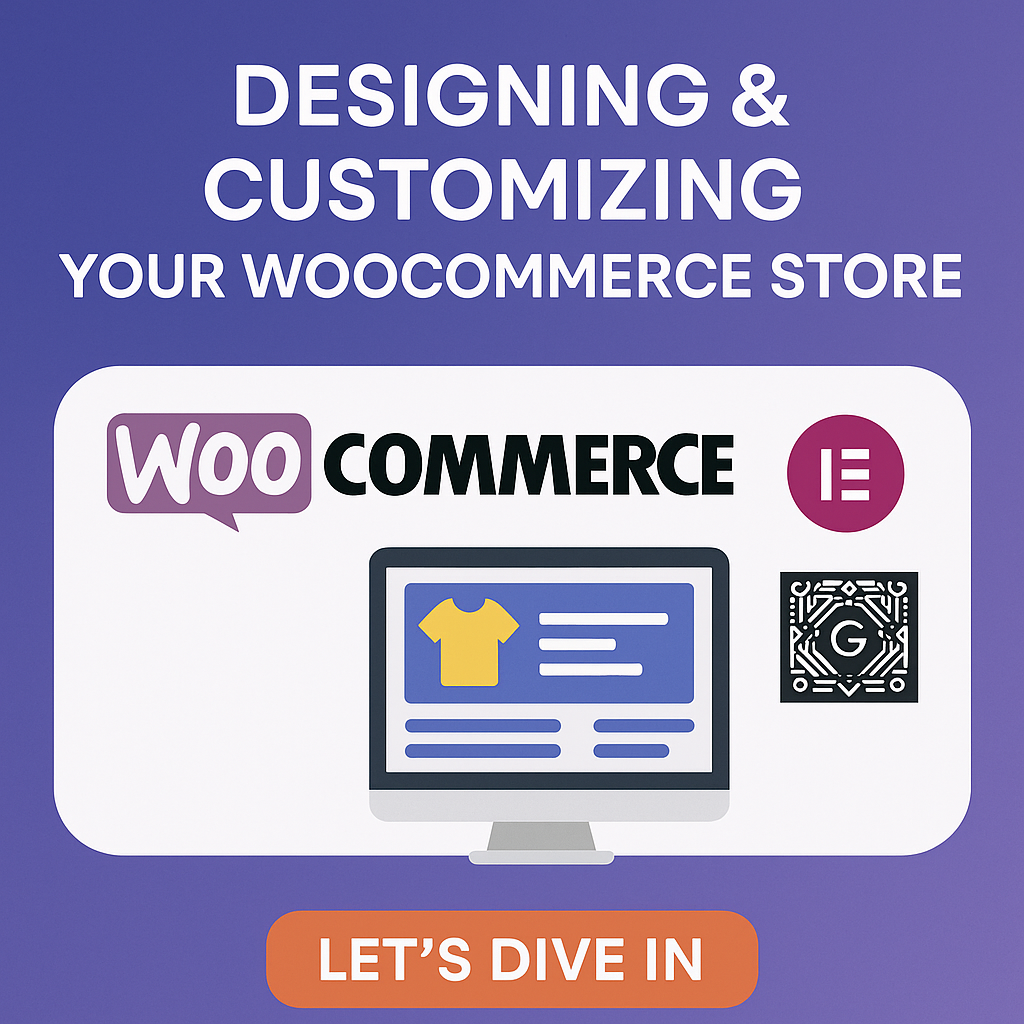
Choosing a Theme: Free vs. Premium
Your WooCommerce store’s theme lays the foundation for the entire shopping experience. Choosing the right theme depends on your budget, goals, and customization needs.
Free Themes
Free themes like Storefront (by WooCommerce) or Astra are lightweight, fast, and well-coded. They’re great for beginners and small shops but may offer limited design options.
Pros:
- Budget-friendly
- WooCommerce compatibility
- Active community support
Cons:
- Fewer customization features
- Limited pre-designed layouts
Premium Themes
Premium themes like Flatsome, WoodMart, or Kadence offer more robust design controls, demo templates, and built-in WooCommerce modules.
Pros:
- Rich customization tools
- Frequent updates and premium support
- Better UX/UI by default
Cons:
- Higher upfront cost
- Can be bloated with unused features
Tip: Always choose themes that are mobile-responsive, lightweight, and updated frequently.
Working with Elementor, Gutenberg, or Custom Code
Elementor
Elementor is a visual drag-and-drop builder that makes WooCommerce page design easy. It works especially well with compatible themes and lets you customize product pages, archives, and checkout flows with minimal coding.
Gutenberg
Gutenberg, WordPress’s native block editor, is a fast and clean option for content-based stores. While it’s less flexible than Elementor in design, it ensures better performance and core compatibility.
Custom Code
Advanced users may opt to code WooCommerce templates directly. This method provides the highest level of control but requires PHP, HTML, and WordPress development skills.
When to use what:
- Elementor: For fast design with full flexibility
- Gutenberg: For lightweight, performance-driven editing
- Custom Code: For developers creating pixel-perfect experiences
WooCommerce Template Structure Docs
Modifying Templates via Child Theme
WooCommerce templates can be overridden by copying them into your child theme. This ensures updates to the parent theme don’t overwrite your changes.
Steps to Customize Templates:
- Create a child theme if you haven’t already.
- Copy the WooCommerce template you want to modify (e.g., single-product.php) into the same path in your child theme.
- Edit the template to add or remove content, hooks, or layout structures.
Warning: Always check for WooCommerce template updates after plugin upgrades, as outdated templates can break functionality.
Styling with CSS
You can tailor your store’s look and feel using custom CSS. Use browser developer tools to find the correct selectors.
Where to Add CSS:
- WordPress Customizer > Additional CSS
- Child theme’s style.css
- Elementor’s custom CSS panel (Pro version)
Examples:
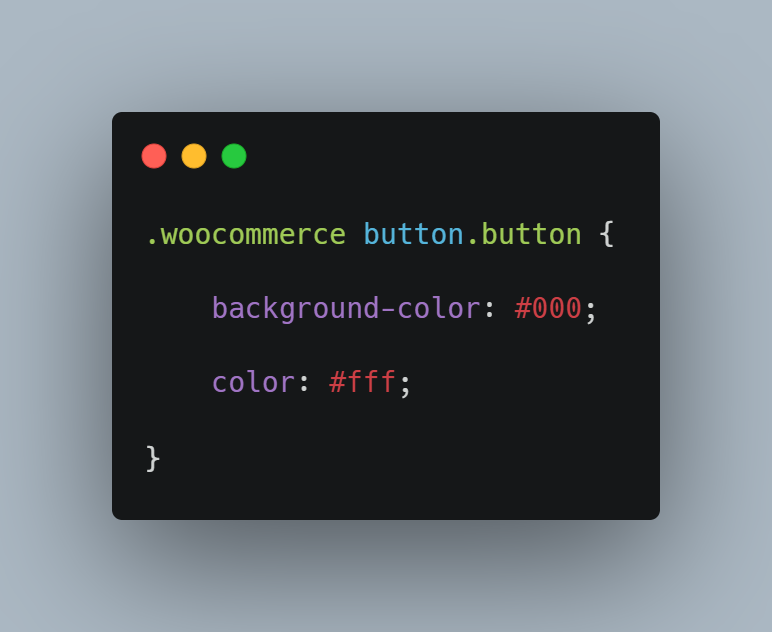
Keep your styles organized and consider using SCSS or a CSS framework for large projects.
Checkout Page Customization
An optimized checkout page increases conversion rates by minimizing friction.
Popular Customization Tools:
- WooCommerce Blocks: To build a cleaner, more modern checkout
- Plugins: Like CartFlows or Checkout Field Editor
- Custom Code: Using WooCommerce hooks (woocommerce_checkout_fields) for advanced edits
Best Practices:
- Reduce form fields
- Offer guest checkout
- Auto-fill or remember user data
- Use progress indicators
Accessibility and Mobile UX Optimization
Accessibility
Make sure your store is accessible to all users, including those with disabilities.
Accessibility Tips:
- Use semantic HTML tags
- Ensure color contrast meets WCAG guidelines
- Enable keyboard navigation
- Use ARIA labels where needed
Mobile UX
Over 60% of online shopping is done on mobile. Your store must look and perform well on all devices.
Mobile Optimization Tips:
- Use responsive themes
- Minimize pop-ups and heavy animations
- Optimize buttons for touch
- Enable mobile-friendly payment options like Apple Pay or Google Pay
Final Thoughts
Designing and customizing your WooCommerce store is more than just aesthetics—it’s about delivering a seamless and intuitive shopping experience. By choosing the right theme, leveraging builders like Elementor or Gutenberg, customizing templates via child themes, and prioritizing accessibility and mobile UX, you’ll set your store up for success.
Need Help with Migration or Customization?
If you need help with the migration, setup, or choosing the right platform for your business:
📞 Contact us anytime:
🌐 https://webw.us/contact/
We offer expert WooCommerce and Shopify consulting and can guide you through the entire migration and customization process from start to finish.