On this page
- Why Manually Import?
- Step-by-Step: Manual Import to Shopify
- Step 1: Prepare Your Product Data
- Step 2: Format Your CSV for Shopify
- Step 3: Import Your CSV into Shopify
- Step 4: Review and Fix Any Errors
- Best Practices for Manual Import
- Bonus: Sample Starter CSV
- Final Thoughts
- Quick Recap
- Need help with Migration?
If you’re moving your store to Shopify and prefer full control over your data, manually importing your products is a smart option.
Although it’s more hands-on than using an app, manual import ensures you can fine-tune each detail exactly how you want.
This guide will walk you through how to manually import products into Shopify step-by-step.
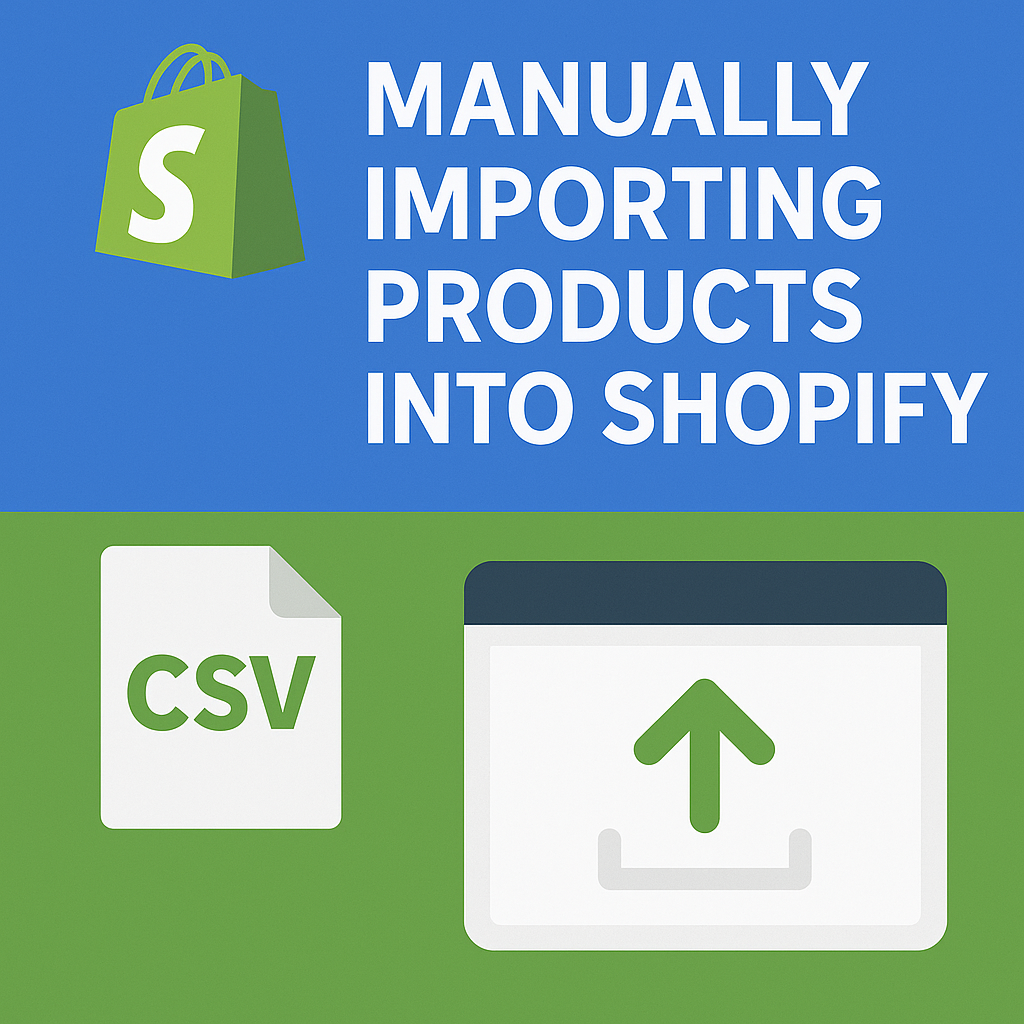
Why Manually Import?
Sometimes manual import is the better choice, especially when:
- Your WooCommerce data is messy or inconsistent.
- You want to start fresh with updated product information.
- You’re importing a small numb22er of products.
- You want precise customization during the import.
Step-by-Step: Manual Import to Shopify
Step 1: Prepare Your Product Data
Before anything, get your products organized.
If exporting from WooCommerce:
- Go to WooCommerce → Products → Export.
- Choose all columns.
- Save the file as a CSV (Comma-Separated Values) file.
Or, if starting from scratch:
- Create a new CSV file with product details.
A basic Shopify CSV requires:
| Column Name | Example |
| Handle | summer-shirt |
| Title | Summer Shirt |
| Body (HTML) | Light, breathable fabric… |
| Vendor | Your Brand Name |
| Type | Shirt |
| Tags | summer, shirt, fashion |
| Price | 29.99 |
| Image Src | https://example.com/image.jpg |
| Variant SKU | SS001 |
| Variant Inventory Qty | 10 |
Step 2: Format Your CSV for Shopify
Shopify expects data in a specific format.
Important tips:
- Handle must be unique for each product.
- Images must be online (hosted publicly).
- HTML is allowed in the description field.
- Inventory quantities must be numbers.
You can use Google Sheets, Excel, or any spreadsheet editor.
👉 Official Shopify CSV format guide
Step 3: Import Your CSV into Shopify
Once your file is ready:
- In Shopify admin, go to Products → Import.
- Click Add file, upload your CSV.
- Click Upload and continue.
- Review the product preview carefully.
- Click Import products.
Step 4: Review and Fix Any Errors
After the import finishes:
- Open a few products to check formatting.
- Verify that images display correctly.
- Double-check prices, stock quantities, and variants.
If errors exist:
- Download the Error Report from Shopify.
- Fix the CSV based on errors.
- Re-upload the corrected CSV.
Best Practices for Manual Import
✅ Always backup your CSV files.
✅ Use correct column headers.
✅ Host images on a fast, reliable server.
✅ For larger catalogs, split the upload into smaller batches (Shopify allows 50MB max file size).
✅ Test a small batch first before bulk upload.
Bonus: Sample Starter CSV
Here’s a mini example of a basic CSV you can copy:
| Handle | Title | Body (HTML) | Vendor | Type | Tags | Price | Image Src |
| summer-shirt | Summer Shirt | <p>Light fabric, perfect!</p> | MyBrand | Shirts | summer,shirt | 29.99 | https://yourdomain.com/image1.jpg |
| winter-coat | Winter Coat | <p>Stay warm in style.</p> | MyBrand | Coats | winter,coat | 89.99 | https://yourdomain.com/image2.jpg |
Final Thoughts
Manually importing your products into Shopify gives you maximum flexibility and full control over your data.
While it takes a bit more time upfront, the result is a clean, professional store set up exactly how you want it.
If you’re ready to manually import: 👉 Start in your Shopify admin under Products → Import
Quick Recap
✅ Export or create your product CSV
✅ Format carefully according to Shopify rules
✅ Upload CSV to Shopify
✅ Check for errors and fix if needed
✅ Launch your new product catalog!
Need help with Migration?
If you need help with the migration, setup, or choosing the right platform for your business
📞 Contact us anytime:
🌐 https://webw.us/contact/
We offer expert WooCommerce and Shopify consulting and can guide you through the migration process from start to finish.