On this page
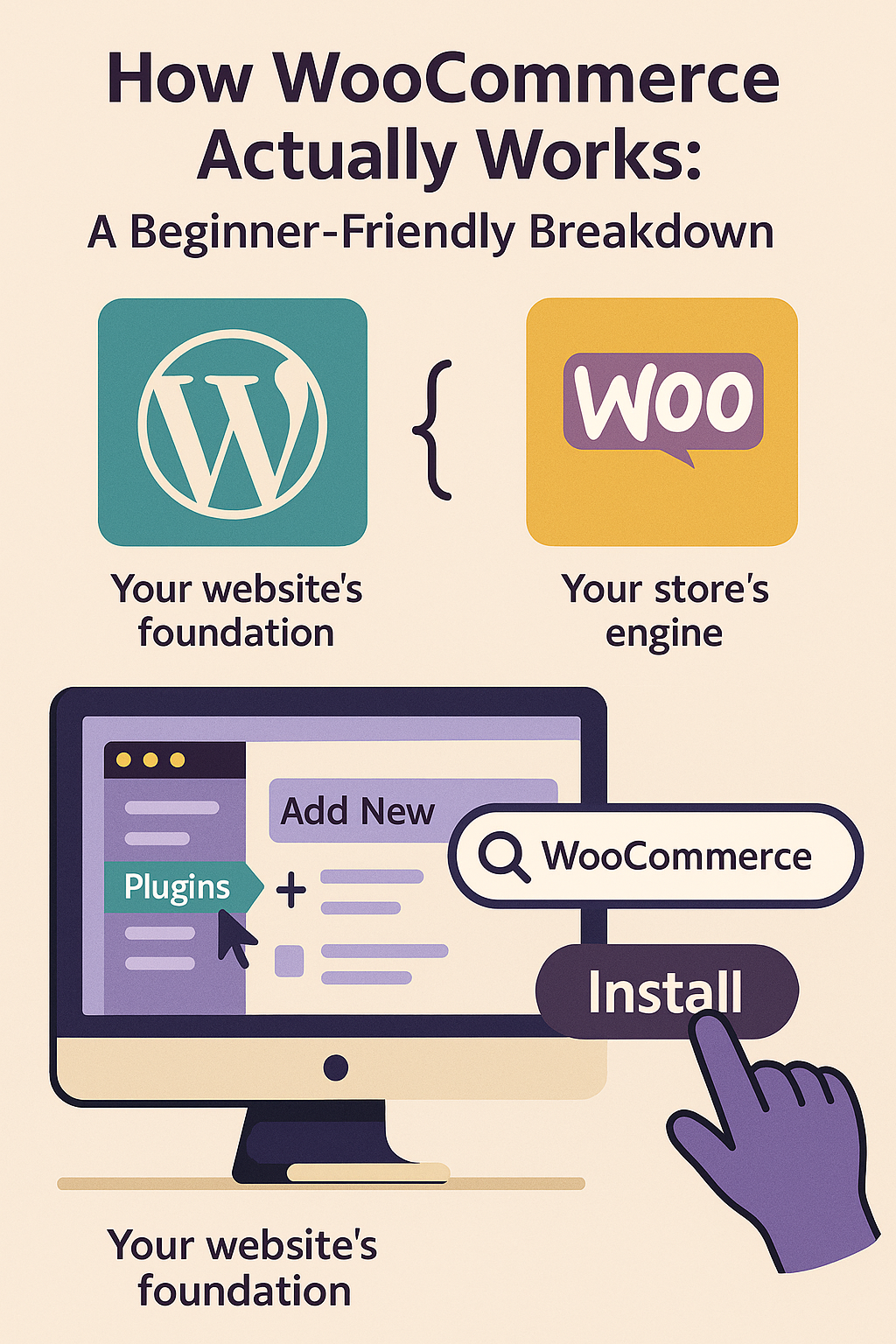
WooCommerce powers millions of online stores around the globe, making it one of the most flexible eCommerce solutions on the market. But how exactly does it work under the hood? Whether you’re just getting started or planning to migrate your store, this guide will walk you through the core components of WooCommerce and how everything fits together.
WordPress & WooCommerce Relationship
At its core, WooCommerce is a plugin built for WordPress — the world’s most popular content management system (CMS). When you install WooCommerce, you’re adding eCommerce functionality to your WordPress website.
Think of it this way:
- WordPress = Your website’s foundation (pages, blog posts, menus)
- WooCommerce = Your store’s engine (products, cart, checkout, orders)
If you’re already familiar with WordPress, working with WooCommerce will feel natural. If not, no worries — WooCommerce simplifies most eCommerce tasks with user-friendly interfaces.
For a comprehensive overview, refer to the official Getting Started with WooCommerce guide.
Installing WooCommerce Plugin
Installing WooCommerce is as simple as:
- Go to your WordPress dashboard.
- Navigate to Plugins > Add New.
- Search for “WooCommerce.”
- Click Install and then Activate.
Once activated, WooCommerce launches a setup wizard that walks you through:
- Store details
- Currency and payment preferences
- Shipping options
- Recommended extensions
📝 Pro Tip: Always make a backup before installing major plugins.
For detailed instructions, consult the Installing and Uninstalling WooCommerce documentation.
Theme Structure and Customization
WooCommerce works seamlessly with most modern WordPress themes, but some are specifically WooCommerce-optimized, offering better layouts and styles for product pages, carts, and checkout.
You can customize your store by:
- Using the WordPress Customizer
- Creating a child theme for deeper customization
- Using page builders like Elementor or Gutenberg
💡 Need a unique storefront? WooCommerce gives you full control over design and layout with no limits.
Explore the Themes Documentation for guidance on setting up and customizing your theme.
Product Types in WooCommerce
WooCommerce supports multiple product types, which makes it ideal for a wide variety of stores:
- Simple Product: One item with no variations (e.g., a book).
- Variable Product: Product with multiple variations (e.g., T-shirts with different sizes/colors).
- Grouped Product: A collection of simple products sold together.
- External/Affiliate Product: Products linked from another website.
Adding and managing products is easy via the Products > Add New section in your dashboard.
For more details, refer to the Managing Products guide.
Payment Gateway Setup
WooCommerce supports major payment gateways such as:
- PayPal
- Stripe
- Square
- Cash on Delivery
- Bank Transfer
You can install additional gateways through plugins, and most are free or low-cost. Payment settings are managed under WooCommerce > Settings > Payments.
🔐 Bonus: WooCommerce does not store sensitive payment data, making PCI compliance easier.
For an in-depth understanding, explore the WooCommerce Payment Gateway API.
Shipping Zones & Taxes
You can configure shipping zones, methods, and rates based on location. For example, you can offer free shipping to local customers and flat rates for international ones.
Set these under:
- WooCommerce > Settings > Shipping
For taxes, WooCommerce can auto-calculate rates based on your country or allow for manual input.
🌍 WooCommerce also integrates with tax services like TaxJar or Avalara for more automation.
Detailed instructions are available in the Setting up Shipping Zones and Setting up Taxes in WooCommerce documents.
Plugin-Based Feature Expansion
One of WooCommerce’s biggest advantages is its flexibility through plugins. You can enhance your store with thousands of free and premium extensions, including:
- Subscriptions
- Bookings
- Dynamic pricing
- Product designers
- Email automation
- Multilingual support
🧩 If you can think of a feature, there’s likely a plugin for it.
Browse the Extensions Documentation for a comprehensive list of available plugins.
Typical WooCommerce Maintenance Tasks
Like any software, WooCommerce requires regular care:
- Update Plugins & Themes to keep everything secure.
- Back Up Your Store regularly (use tools like UpdraftPlus or Jetpack).
- Monitor Site Speed using tools like GTmetrix or Pingdom.
- Clean Database with optimization plugins (e.g., WP-Optimize).
- Test Checkout flows occasionally to ensure a smooth buying experience.
🔧 WooCommerce doesn’t handle hosting, so server maintenance is also your responsibility (or your hosting provider’s).
For a detailed checklist, refer to The Essential WooCommerce Maintenance Checklist.
More Resources to Explore
Looking to compare WooCommerce with Shopify or understand when to use one over the other? Check out: [links to blog posts]
- What is the Main Difference Between Shopify and WooCommerce?
- How to Choose the Best Option for You
- Strength Points of Shopify and WooCommerce
Need Help Getting Started?
Setting up WooCommerce can be overwhelming, especially if you’re not technical. We’re here to help — from setup to full customization and migration.
📞 Contact us anytime:
🌐 https://webw.us/contact/
Let us help you build, migrate, or scale your WooCommerce store — the right way.